Users can install and run multiple versions of the .NET Framework on their computers. When you develop or deploy your app, you might need to know which .NET Framework versions are installed on the user’s computer.
You can check which .NET Framework version is installed, by viewing the registry editor. The version is important for run some applications, like Microsoft Dynamics CRM Client for Outlook.
For .NET 4.5 and higher, check the registry key: HKEY_LOCAL_MACHINE\SOFTWARE\Microsoft\NET Framework Setup\NDP\v4\Full and check the DWORD “Release“.
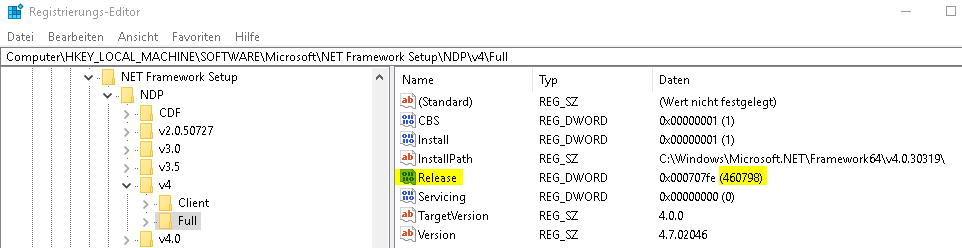
Compare content from release with this table:
| Value of the Release DWORD | Version |
|---|---|
| 378389 | .NET Framework 4.5 |
| 378675 | .NET Framework 4.5.1 installed with Windows 8.1 or Windows Server 2012 R2 |
| 378758 | .NET Framework 4.5.1 installed on Windows 8, Windows 7 SP1, or Windows Vista SP2 |
| 379893 | .NET Framework 4.5.2 |
| On Windows 10 systems: 393295
On all other OS versions: 393297 |
.NET Framework 4.6 |
| On Windows 10 November Update systems: 394254
On all other OS versions: 394271 |
.NET Framework 4.6.1 |
| On Windows 10 Anniversary Update: 394802
On all other OS versions: 394806 |
.NET Framework 4.6.2 |
| On Windows 10 Creators Update: 460798
On all other OS versions: 460805 |
.NET Framework 4.7 |
| On Windows 10 Fall Creators Update: 461308
On all other OS versions: 461310 |
.NET Framework 4.7.1 |
You can find the whole article with additional information in this Microsoft docs article: https://docs.microsoft.com/en-us/dotnet/framework/migration-guide/how-to-determine-which-versions-are-installed